Thread: Encounter Prep
-
March 9th, 2014, 08:03 #1
Encounter Prep
Ok - so Ive tried everything can think of... is it possible to fully prep multiple encounters?
At the moment I add creatures and npc's to the NPCs.
I then create an encounter from NPCs and add creatures/npcs and adjust numbers.
When it comes time to run the encounter I go to npcs -> encounters -> encounter-name and click the down arrow to populate the combat tracker.
I then drag tokens to the map and then the action begins.
Is this the complete way to do it or can you also save token placement on map?
-
March 9th, 2014, 09:18 #2Patriarch





- Join Date
- Jan 2014
- Location
- Germany
- Posts
- 404
Hi, yes it's possible to prep multiple encounters. Wondered what you mean with NPC's, but I assume you meant Personalities.
So first I create lots of personalities. In fact I create encounter tables from the information provided in adventure modules.
For this I copy each of the monster entries from the monsters manual into the Personalities window (drag'n drop) and add
a decent token to it.
After done so for a couple of monsters, I create an encounter entry for each of the monsters in the personality window.
Here, you can already specify a given amount of monsters of a kind, or even bundle different ones together as one encounter.
I set the HP to random, as I don't like to have all monsters to get the identical average HPs.
-> What I'm missing is the possibility to set the HP individually for each monster in advance, which is not possible at the moment from what I know. <-
Then I duplicate the encounter entries (just drag the icon of the entry down below in the encounter list) for having different encounters for
dfferent areas. I rename them e.g. Goblin #4, Area 1, Goblin #4, Area 3, and put pinpoints on a map image linked to those Encounters.
Then I open the encounter, click the 'down' arrow to place them in the combat tracker and from the combat tracker _only_! I drag the
encounters to the map. You will notice a green thumb up in the encounter window if you do so.
I then remove the monsters from the combat tracker, but the green thumb up still exists - meaning when you click the down arrow again,
you will notice the monsters will pop up on the map image as well. All is set.
When adventurers wander around (I always keep their entries in the combat tracker and put them on the appropiate map),
I just need to press CTRL and click on the pinpoint to automatically populate the combat tracker and the map as well!
Btw., after combat do a 'short rest'. This will reset the turn counter in the combat tracker to 1 again.
It is important to duplicate encounter entries for two reasons. The first is you can only place monsters on the map for each encounter entry.
The second is if you want to automatically distribute experience points (by dragging the encounter entry to the party XP window),
identically named encounter entries will overwrite each other.
Do a /save afterwards, zip the campagin folder for each session you run and ready you are to go.
If you experience login connection problems due to lots of images, tokens, entries, you can still go back to a previous version.
And usually, if you complete one adventure, it makes sense to export those entries you no longer use.
I love it to instead placing 20 pixies manually during the game session, you just click on the 'down' arrow once you did this in advance.
Took me awhile gathering this information from questions, watching and forum entries. Maybe we can create a 'sticky' for this ?Last edited by Targas; March 9th, 2014 at 09:31.
-
March 9th, 2014, 10:22 #3
Hey Targas - thanks for the response - Im still not quite there.
Yes - NPCs is Personalities - sorry.
I do the following steps as per pic below but Im still missing something.
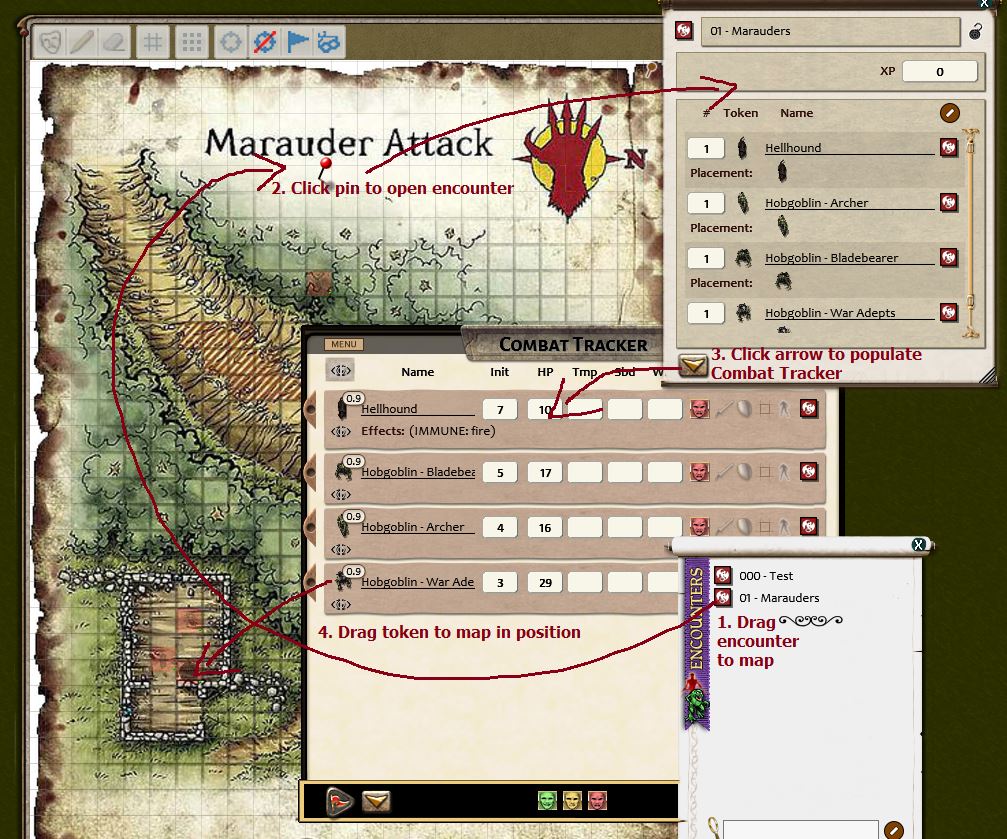
Where is this Green Thumb? Im using Castles&Crusades.
Once I have done above I delete the Combat Tracker entries and when I relaunch from Pin and down arrow nothing populates the map...
Absolutely - once we have this clarified - lets get it stickied.
-
March 9th, 2014, 12:53 #4Patriarch





- Join Date
- Jan 2014
- Location
- Germany
- Posts
- 404
Hi damned,
you're nearly there. Sorry, my mistake. Don't drag from the combat tracker, but from the Encounter Placement: <token> field instead. First time, the token size might not match the real size, given in the monster stats S/M/L, but clicking on the down arrow on the encounter window next time, sizing is correct.
-
March 9th, 2014, 13:37 #5
Thanks for your post - this was something I've been lax at doing in previous games, but now I'm running dungeon crawls it's a real time saver
In C&C (so presumably all CoreRPG-based rulesets), I just do this:
* Create an encounter
* Drag the tokens of that encounter onto the map of choice
* Close the encounter
This has the same effect; all tokens vanish from the map as the encounter is closed, and they only reappear when you press the "down arrow" and add them into the combat tracker. And even then, they are placed but invisible until made visible via the combat tracker.
Ben
P.S. I am rewriting the Rising Knight module that comes with C&C to use this approach. Once I've got the update done and published, hopefully others can use it as a reference point for setting up encounters / mapsFormer SW ruleset / Deadlands extension author. Now I just wanna play a few games. And maybe hack. A little.
-
March 9th, 2014, 13:53 #6
Awesome - thanks Targas.
Ive put this image/guide together - is it complete do you think? (typos aside!!! - Ill fix those in a minute)

Last edited by damned; March 9th, 2014 at 15:17.
-
March 9th, 2014, 14:55 #7Patriarch





- Join Date
- Jan 2014
- Location
- Germany
- Posts
- 404
That's exactly how I do it, damned.
@Phantomwhale, agree. It's areal timesaver. Didn't know the other approach, but will probably stick to mine.
I'm already ready redoing A0 The rising knight with encounter settings, encounter tables and new maps.
As this is partially copyright by the Token creator and partially by Troll Lords I thought sharing would be a problem.
Besides, I may ask Trolllord games to include my selfemade maps? Will see...
-
March 9th, 2014, 15:18 #8
-
March 9th, 2014, 17:31 #9Patriarch





- Join Date
- Jan 2014
- Location
- Germany
- Posts
- 404
Instead of 'right click - enable shortcuts' you could press and hold the CTRL key and drag the encounter, story entry, link from another map, etc. directly. Btw., contacted Troll Lord Games.
Last edited by Targas; March 9th, 2014 at 17:34.
-
March 10th, 2014, 00:07 #10
Ok - I think this should be the final version:
Preparation
1. Add Monsters to the Personalities Tab
2. Create Encounter and Add Monsters
3. Enable Shortcuts on Map: right click -> open map -> layers -> enable shortcuts
4. Drag Encounter to Map or ctrl+drag encounter to map
5. Drag Placement tokens into position on the Map
Running The Encounter
6. When ready to rn the Encounter open map and click the Encounter Shortcut
7. On Encounter Window click the button (bottom left) to populate the Combat Tracker and the Map
Attachment 6219
Thread Information
Users Browsing this Thread
There are currently 1 users browsing this thread. (0 members and 1 guests)




 Reply With Quote
Reply With Quote



Bookmarks